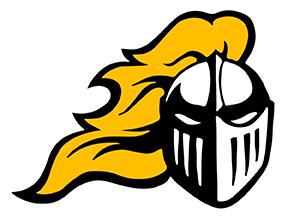A PowerSchool account is used to check student grades, progress and attendance; as well as lunch balance in PowerSchool, South Holt’s learning management system.
For linking students, you will need each of your student’s Access IDs and Access Passwords. Email Lisa Fansher, technology coordinator at fansherl@southholtr1.com with your students names for those IDs and Passwords.
Open a web browser and navigate to the PowerSchool Parent Portal for South Holt at https://southholtr1.powerschool.com/public/ or select the Grade Portal button near the center of the school’s website. Once there, click the tab for “Create Account”.
Once you click “Create Account” a new screen comes up to confirm creating a parent account. Again, click “Create Account” in blue.
You will be directed to the “Parent Account Details” screen. Here enter your name and email address, and your desired username and password. You create the username and password - this is NOT given by the school. Remember this username and password.
Scroll down to link students to your account. For linking students, enter each of your student’s Access IDs and Access Passwords.
After you have entered student information, at the bottom of that screen, click “Enter” to complete the account creation process.
Once the account creation is complete, you will receive an email verification with a link to sign in for the first time.
Links to the PowerSchool App can be found on the left navigation panel of your students page. Or by using District Code GJRN